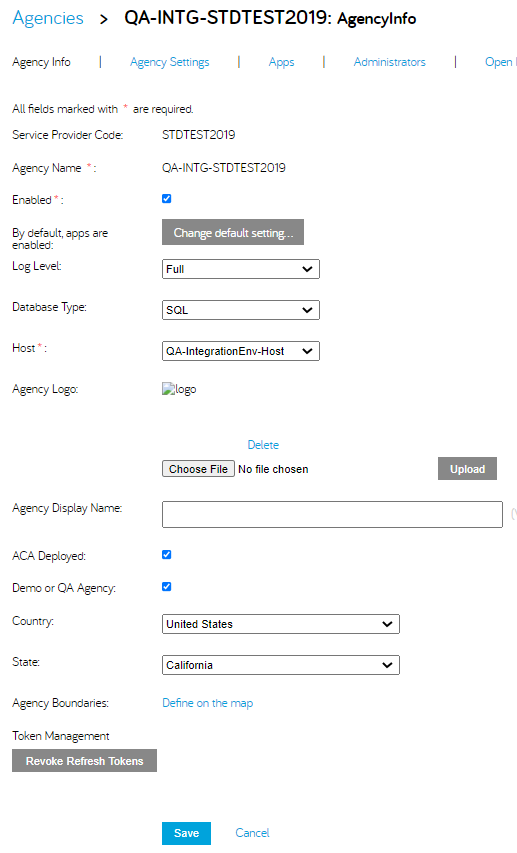Refresh Token Management
The Admin Portal provides a utility that generates a refresh token or revokes all refresh tokens.
To generate a refresh token:-
Login to https://admin.accela.com. Select an agency and an app from that agency,
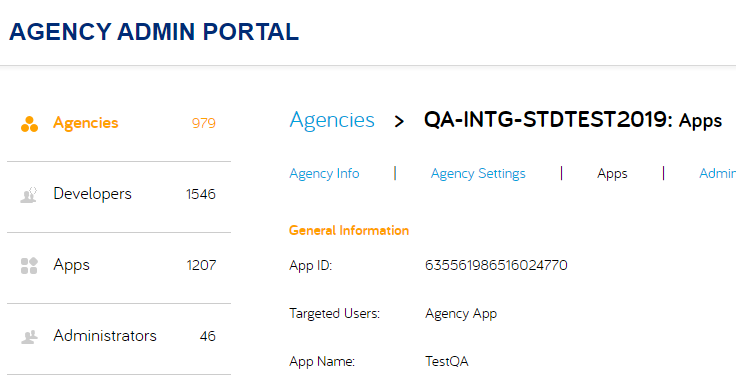
-
At the bottom of the App Edit page, you will find the Refresh Token Management section above the
Save button.
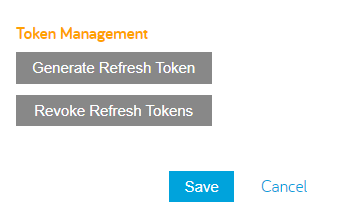
- When clicking on the "Generate Refresh Token" button, a pop up window will be promoted.
After entering all required values and clicking the submit button, a refresh token will be generated
and displayed below the submit button. The token will be copied to clipboard when clicking on the copy icon.
Note: This is a one-off process, refresh token won't be saved on admin portal, exit or refresh to App Edit page will clear the generated refresh token.
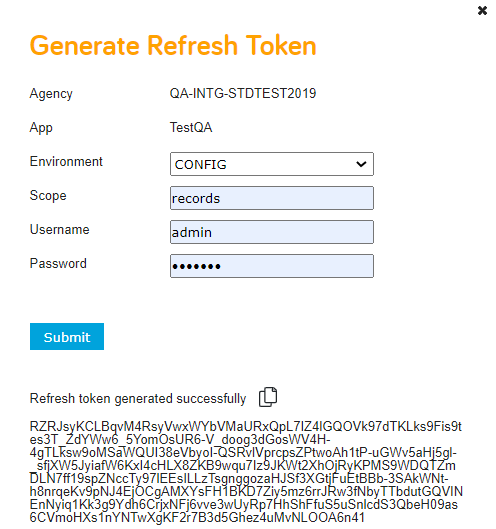
To revoke all refresh tokens:
-
At app level: When clicking on the "Revoke Refresh Tokens" button, an alert window will be promoted
with a message "Are you sure you want to revoke all refresh tokens for this App? This action is
irreversible".
After clicking the Ok button, another alert window will be promoted with a message "Tokens Revoked!".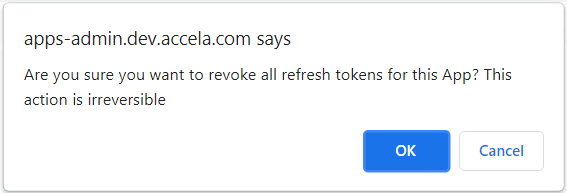
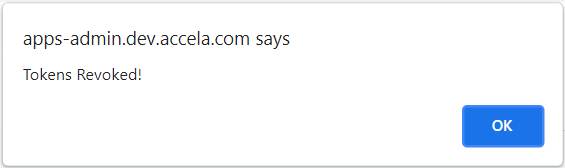
-
At agency level: The same refresh tokens revoke feature can be found at the agency level, at the
bottom of the Agency Info page above the Save button.